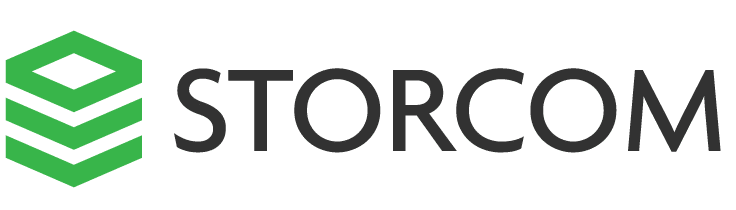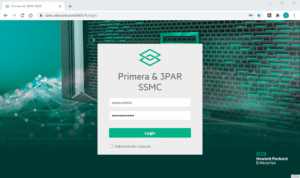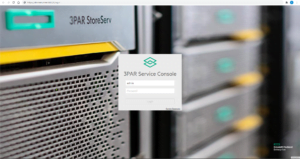CommVault backups might fail from time to time due to a bad VSS functioning. There is plenty of Microsoft articles on how to deal with VSS Snapshot failures. In this article we will focus on a particular error that occurs while a VSS snapshot fails to be taken.
Job error description
Error Code: [19:857]
Description: The job has failed because the VSS snapshot could not be created
Source: spcvma54, Process: clBackup
Troubleshooting
First of all I will make sure that the following is ticked off:
- No errors are seen in the VSS Providers list
vssadmin list providers
- No errors are found in the VSS Writers list
vssadmin list writers
- There’s enough free space to create a Shadow Copy
You can test by creating a shadow copy manually. Eventually set the Maximum size to “No Limit”. - Check Event Viewer > Windows Logs > Application.
In my case, it was the Event Viewer that shed a light to the issue resolution. Among other VSS events, there was this little “innocent” error indicating a problem with one of the Shadow Copy Providers, eventhough this was not listed in the command line.
Volume Shadow Copy Service error: Error creating the Shadow Copy Provider COM class with CLSID {3e02620c-e180-44f3-b154-2473646e4cb8} [0x80040154, Class not registered
].
Operation:
Obtain a callable interface for this provider
Add a Volume to a Shadow Copy Set
Context:
Provider ID: {74600e39-7dc5-4567-a03b-f091d6c7b092}
Class ID: {3e02620c-e180-44f3-b154-2473646e4cb8}
Snapshot Context: 25
Execution Context: Coordinator
Solution
From the error logs above we see that there’s an issue with the Shadow Copy Provider with CLSID: 3e02620c-e180-44f3-b154-2473646e4cb8
- Open Registry Editor and navigate to: http://hkey_local_machine/SYSTEM/CurrentControlSet/services/VSS/Providers/
- It is always recommended to back up the registry keys, do so for your safety 😉
- Find the registry key which corresponds with the CLSID seen from the Event Viewer. In my case it was Hyper-V IC Software Shadow Copy.
- Delete this key (or any other that reflects with erros in the Event Logs)
- Reboot the server and backups should work again.
You can check the creation of a shadow copy by using the following command:
C:\windows\system32>vssadmin list shadows
vssadmin 1.1 - Volume Shadow Copy Service administrative command-line tool
(C) Copyright 2001-2013 Microsoft Corp.
Contents of shadow copy set ID: {9d7b650a-377f-4e49-8e92-06d025abcf8b}
Contained 1 shadow copies at creation time: 23/12/2020 10:39:21
Shadow Copy ID: {d6995554-1430-4eb8-b7fa-e454cabaeeb5}
Original Volume: (E:)\\?\Volume{1fe0ecbf-65fc-45cb-9f3e-891a63280da6}\
Shadow Copy Volume: \\?\GLOBALROOT\Device\HarddiskVolumeShadowCopy1
Originating Machine: STORSERV01.STORCOM.COM
Service Machine: STORSERV01.STORCOM.COM
Provider: 'Microsoft Software Shadow Copy provider 1.0'
Type: DataVolumeRollback
Attributes: Persistent, No auto release, No writers, Differential
Any suggestion or question? Leave a reply below, or feel free to contact us. Also make sure to subscribe to our mailing list to get the latest updates.